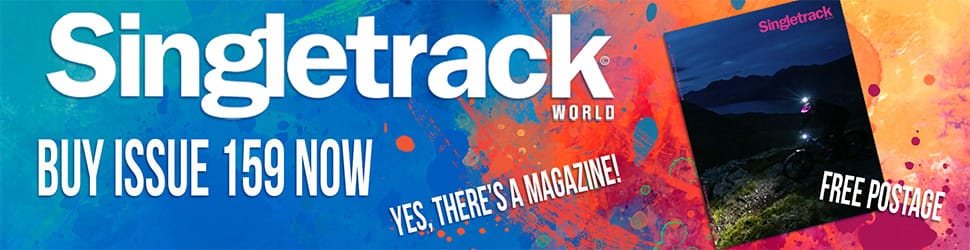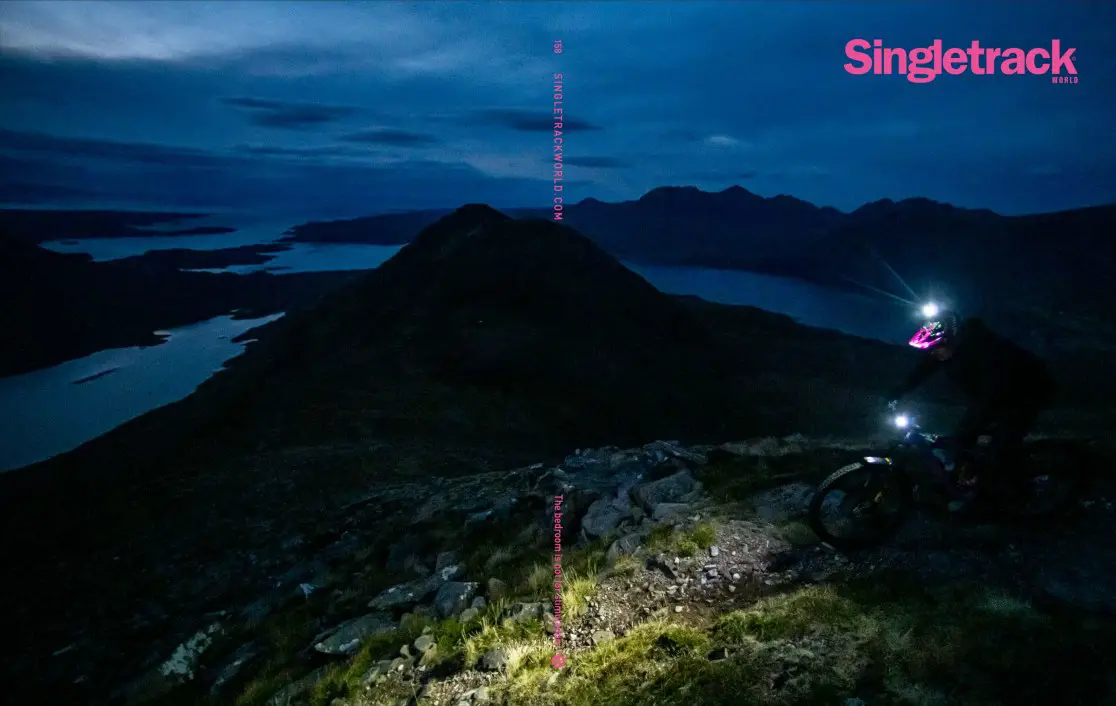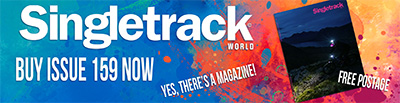I have a cheap, Beelink Mini PC, which I bought last year.
It used to zip along quite nicely, don't use it for anything demanding.
Office, Chrome, bookkeeping software etc.
The last couple of days, Chrome has started running really slow, a definite lag when right clicking to open a new tab, a delay when refreshing a page etc.
There is no issue with internet speed. The hard drive is 500gb SSD and has about 200GB on it.
Has Chrome just got even more bloated? Or could there be something I could do to "tidy" things up?
I used to find that PCs got sluggish if there was an update waiting to be installed so the first thing to try was always to go to Windows update and make sure there was nothing waiting there
Anything else running slowly or just Chrome?
Been rebooted recently?
I reboot everyday.
Just seems to be chrome?
Backup all your passwords/bookmarks etc and do a clean reinstall of Chrome?
Can't hurt (apart from being a bit of a pain) and is very likely to help.
@leffeboy - Just downloaded and installed an update, after the restart Chrome is a lot better.
Not sure how long it will last?
Not sure how long it will last?
They usually come on the second Tuesday of every month so I tend to check the middle of each month to see if anything is stuck. You say you reboot each day but unless you are using 'shut down' from the start menu rather than just closing the lid or pressing the power button it might not be a full reboot so updates might not get fully installed until you do it manually like you just did
Look at the Performance tab on Task Manager see what (if anything) is maxing out.
This is with a Youtube playing in the background.
Doesn't look like anything playing up?
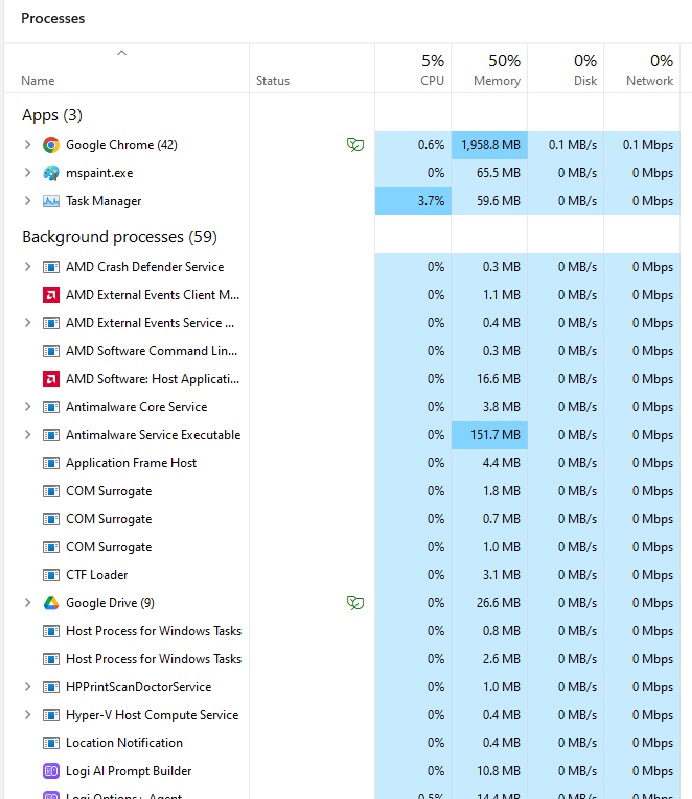
Doesn’t look like anything playing up?
Agreed, assuming it was symptomatic when you took that screen capture nothing is jumping out at me. Chrome is high memory usage but not excessively so (mine's about 1.5GB).
Shut most of your 42 tabs?
That's processes, not tabs. Mine says (19) and I have way more than 19 tabs open. Probably more than 42, even. You're right though, that's a lot of processes.
Chrome should start unloading inactive tabs to save RAM, though that does seem to be hit and miss so is maybe site-dependent (it works with STW). Oh - wait, that'll be it won't it, it's a process per active tab. Which would imply that the OP hasn't got 42 tabs open, he's got more!
Grab a screenshot of task manager if it occurs again (and sort by CPU% by clicking it on the headers).
A common cause of these symptoms is the .net optimisation service running after an update has been installed in the background. On a slower CPU that can take effing forever, and AFAIK you just have to let it run its course.
... either that or it's some extension playing silly buggers perhaps. What's it like in Incognito mode?
I've heard that Windows PCs get 'gummed up' with outdated software, clashing drivers, corrupt files etc which can slow things down. Very drastic solution but I have a friend who is into gaming and he reinstalls Windows once a year. Less drastic, you can do the following:
Disable fast boot in the power options setting.
https://support.lenovo.com/us/en/solutions/ht513773-how-to-enable-or-disable-fast-startup-on-windows-11
Restart, then;
1. Run Disk Cleanup
https://support.microsoft.com/en-us/windows/disk-cleanup-in-windows-8a96ff42-5751-39ad-23d6-434b4d5b9a68
2. Run System File Checker
https://support.microsoft.com/en-us/topic/use-the-system-file-checker-tool-to-repair-missing-or-corrupted-system-files-79aa86cb-ca52-166a-92a3-966e85d4094e
3. Run a full virus and malware scan using your preferred solution.
4. Delete any programmes you don't use, especially 'bloatware' / crap that comes bundled with most PCs.
Make sure that it isn't thermally throttling or getting too hot and then automatically reducing the power to the CPU in response
The CPU temp should be in the bios or you can grab a program like cpuZ and check it's not in the 90's whilst idling
If it is then a repaste /.clean out of fans etc should sort it
I didn't have 42 tabs open when I took that screenshot.
I think it was 4.
Why is Chrome running so many processes?
I'll try Incognito mode when I am in front of it later today.
Well it's back in slow mode again.
Chrome seems to run about 10 processes for every tab I have open. Same in incognito mode.
Cleared temp files etc. No difference.
If it's just Chrome I'd be tempted to uninstall it and use a different browser rather than waste days sodding about with it.
Are you running an ad blocker? If so, which one?
Are you running third-party antivirus? If so, which one?
The additional processes are likely to be extensions, have a look in the chrome task manager - right click in the blank space where a tab would be.
right click in the blank space where a tab would be.
Oh, nice. I did not know that.
Given up with Chrome.
Just moved to Edge and it's running fine.
So who is the Dedicated Worker slaving behind the scenes to keep the forum running?

Cleared your downloads , cookies etc?
Why?
Because they have a nasty habit of accumulating and seem to clog down performance. Its worked for me a few times
I am not an it god, but I assume they get regularly reparsed
I have a friend who is into gaming and he reinstalls Windows once a year.
Why?
That's never been necessary since 7, possibly Vista.
Because they have a nasty habit of accumulating
So?
and seem to clog down performance.
Impossible unless you're running out of disk space, in which case you've got bigger problems than cookies.
I assume they get regularly reparsed
What does that even mean? "Reparsed" by what? Maybe if you've got a badly-configured AV client I suppose, but that being the case the issue isn't the files.
Downloads are files, they just sit there unless you open them. Cookies are files, they just sit there unless the browser requests them.
That’s never been necessary since 7, possibly Vista.
Quite. The problem with "established wisdom" is that once established it's incredibly difficult to un-establish it. Periodically reinstalling Windows was considered best practice, 20 years ago.
Clear your cache, cookies, history etc
Mine crash every so often and completely dead, and once I clear the cache, cookies and history it works again normally.
Nowadays browsers are very hungry.
Cougar has just written lots of words why that doesn't matter.
Except that while cookies are just small files, and just sit there, they do need to be reread, rescanned (reparsed is a technical term) to make sure they are or aren't relevant to the browser's operation, and once you get lots, or a few get a bit dodgy, or try to relink, then things can slow down.
Either you fundamentally don't understand how cookies work, or I don't.
Might depend on the browser and the user. If you're the type of person who habitually clicks on 'Accept All' and 'Allow Notifications' and don't have a browser with any privacy features built in then I can see how it could potentially clog things up.
Firefox only starts to get upset once I hit circa 200 tabs across multiple devices, I accidentally nuked them the other week and tbh can't remember what most of them were for, obviously weren't that important.
The thing is,
You have first-party cookies, which are restricted to the host domain (here, singletrackworld dot com). You have third-party cookies designed to be promiscuous such as advertising trackers (Facebook, Google, Ezoic etc). But websites cannot read first-party cookies from other sites (it would be a monumental security issue if they could).
So even if cookies needed to be reparsed (a technical term, apparently) or "relinked" to... I don't even know what this is supposed to mean but, something? then you could have tens of millions of cookies and it wouldn't matter because even if a given web page went "enumerate all cookies" the only ones exposed to it are its own and those set by 'partners.'
The maximum size of a cookie is 4096 bytes. If a handful of 4k files are putting your PC on its arse, it is broken.
You say that but remember how much toolbars would slow things down BITD?
As I said you would have to be doing the digital equivalent of barebacking every shite website under the sun (actually, probably the Mirror, Reach is a proper hole for ads) with open calls for updates for good measure. I'd try it out for an experiment but lol, no.
We're not BITD though, are we.