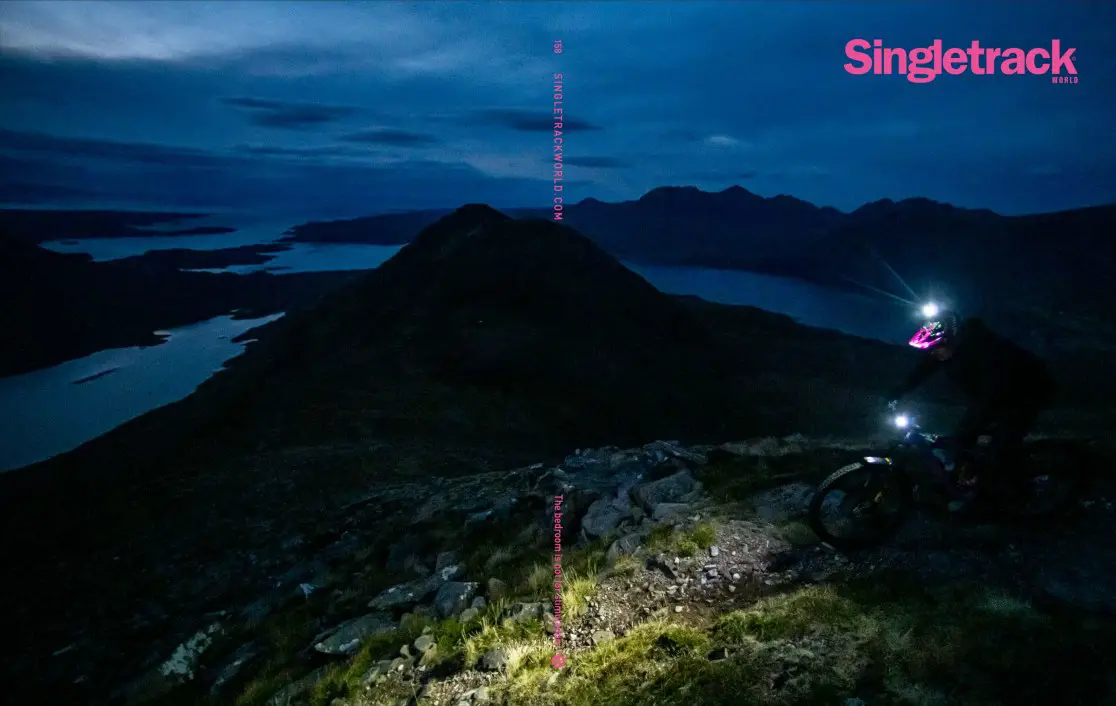Or, if you live north of the border, Burds....
Having had the pleasure of dealing with Ben @ Bird recently (absolutely great customer service - thanks!), I now have an Aeris frame on the way. Theoretically, it is for Jnr, but as Jnr is the same height as her old dad, it will work fine for me too. Funny that...
So, would appreciate folks sharing images of their Birds.
Our plan is to build it up with more of a trail focus, so, will use bits and pieces off a now stripped hardtail:
Manitou Mattoc Pro 160mm forks
1 x 11 SLX/XT drivetrain.
Zee brakes
Brand X dropper
35mm stem, etc
Wheels will be WTB tubeless rims, laced to some Hope Pro 2 Evo hubs (which were previously built into 26" wheels..Jnr had great fun cutting the spokes...). Recycling is great!
The other great thing is that gifting and selling surpluses from the shed has covered the cost. I knew those horded bits would come in handy sometime... 🙂
Thanks.
I love STW, but How the hell do you post pictures on here. Is it deliberately difficult?
On the plus side, the Aeris is just the most wonderful bike. No idea how they can possible make it so much fun to ride. Maybe it’s the low bottom bracket. I have so much more grip in the Aeris than any of my previous bikes it stunning.
I still cannae do it either but here's a link to a google photo album for those who can be bothered. linky My boy is now taller than me so it's a bit big for me, still looking forward to a proper shot though. Blue and orange is his thing.
Echo comment about good customer service!


Right click the picture, and choose "Copy Image Address", use that URL when sharing your pic.

I would, but tbh it’s now too difficult to upload photos here! I originally used photo bucket but then you started having to pay to host photos online. Moved to Imgur which worked fine but they stopped supporting the mobile site and now I can’t get it to work. Tried Flickr and given up on that!
Bird are great though - good service and support and the bikes are awesome. Had a 145 which I then upgraded with the LT link. The thing would just steam roller through most stuff and massively sped me up / got my technique better as you have to ride it quite aggressively to get the best out of it.
Now moved all the kit on that to an Aether 7 which I love even more!
Just trying out, still on topic 😉
postimage.org is free
My AM9.



[url= https://i.postimg.cc/8zcFshFx/IMG-20200510-084556.jp g" target="_blank">https://i.postimg.cc/8zcFshFx/IMG-20200510-084556.jp g"/> [/img][/url]
[url= https://i.postimg.cc/HxdfWxyg/IMG-20200314-083200-002.jp g" target="_blank">https://i.postimg.cc/HxdfWxyg/IMG-20200314-083200-002.jp g"/> [/img][/url]
Yeoman, is that the RRR linkage and if so what do you reckon so far?
I use postimage it's very easy 👍
120:
MK1 145:
First Spanish trip:
Good memories. Sold them on now as I’m a serial bike swapper, but Ben and Dan are great people to deal with.
From when we could travel!
I’m about to ride to work on it via some fairly steep trails - did the same route yesterday on my Levo and the day before on the Zero.

[url= https://i.postimg.cc/1zzwstj0/IMG-20200422-135933.jp g" target="_blank">https://i.postimg.cc/1zzwstj0/IMG-20200422-135933.jp g"/> [/img][/url]
[url= https://i.postimg.cc/WbPZtSy1/IMG-20200422-135923.jp g" target="_blank">https://i.postimg.cc/WbPZtSy1/IMG-20200422-135923.jp g"/> [/img][/url]
my Aeris 145 ive ridden 3 times.. on flat stuff mostly...
Mattoc Pro boost 160
rockshox super deluxe
nukeproof 35mm carbon bars and 35mm stem
zee brakes
one up 180mm dropper
GX Eagle drivetrain
Nukeproof horizon pedals, bashguard/chainguard
DMR oi oi saddle and deathgrips
Nukeproof horizon headset
Sram DUB BB
Sun Ringle Duroc 35's with DHF/DHR tyres
@rockthreegozy - yes it's the RRR linkage and it's a great upgrade. It properly irons out the progressive nature of the AM9 suspension curve so there's now an added level of plushness right through the shock stroke.
My AM9.
Thats a beauty
I love STW, but How the hell do you post pictures on here. Is it deliberately difficult?
No, it's really easy. I have no idea how so many people struggle with it really.
Welcome to my tutorial.....again. I will be using Postimage for the tutorial and the tutorial is mostly aimed at mobile use, though desktop is easy too but slightly different. Postimage is so simple and you don't need an account even.
First, you are at this screen yes?
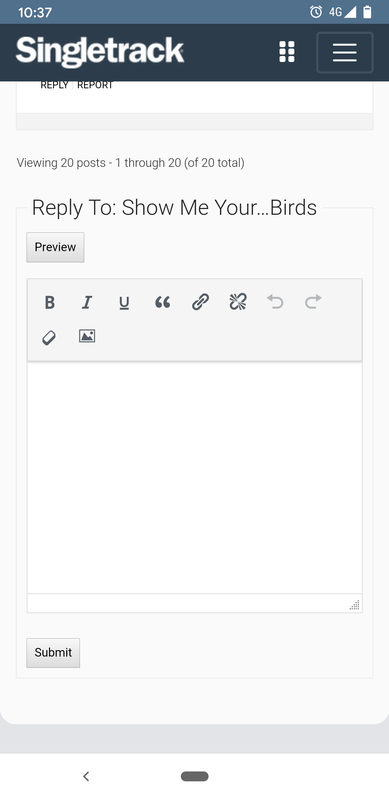
So, what we want to do is to put an image off our phone, desktop or even the internet on there.
First, open a new tab, Google Postimage and go to their site. Don't worry about opening an account as you don't need one.
Tap the button marked 'Choose images'
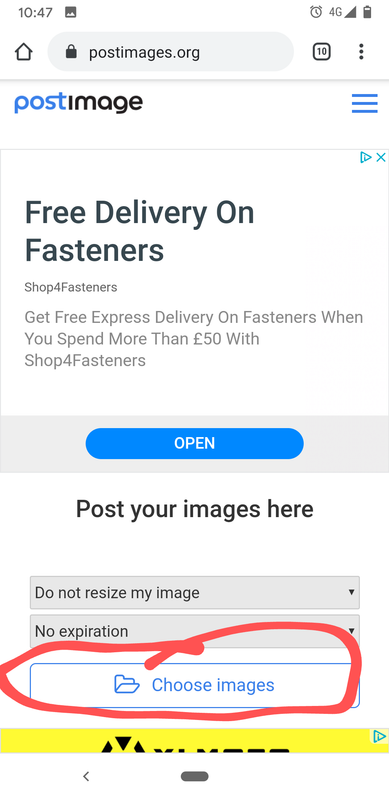
That will open up the file browser on your phone (or on desktop if there)
Now just navigate to the specific folder that your photo is in. So that might be called 'images' 'dcim' 'screenshots' 'gallery', or whatever.
Select the image you want. To select multiple, just press and hold on one image, then continue to select however many you want.
So for example, my folder is called 'screenshots' that I want an image from, so I select from there. There is a dropdown menu at the top (on my android phone) should I want to navigate to a different folder.
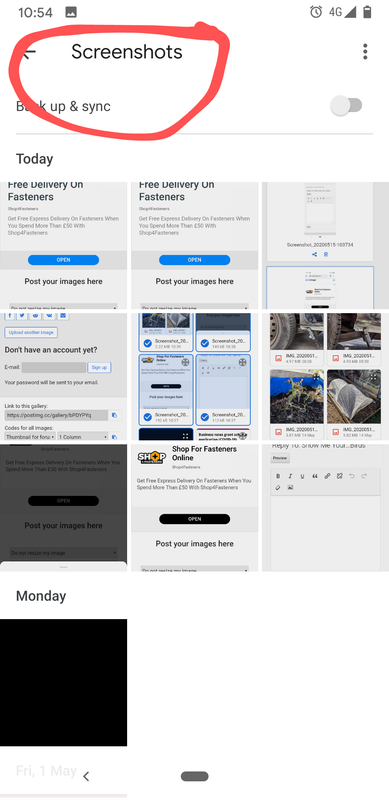
So all I do is select as many pics from that folder as I want, thus.
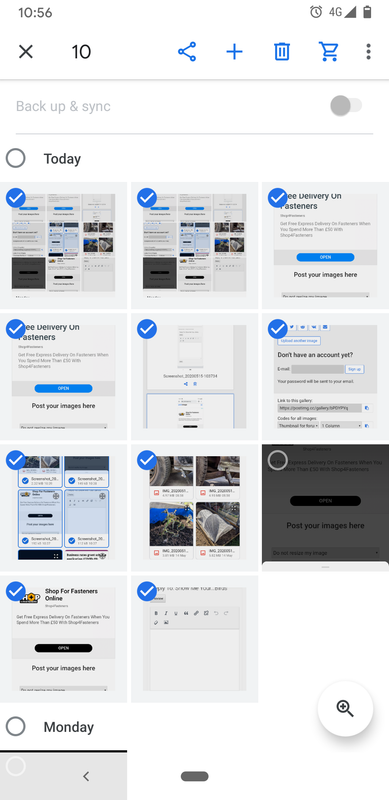
When you've selected them all, they'll all upload and you'll get an 'Upload completed' screen.
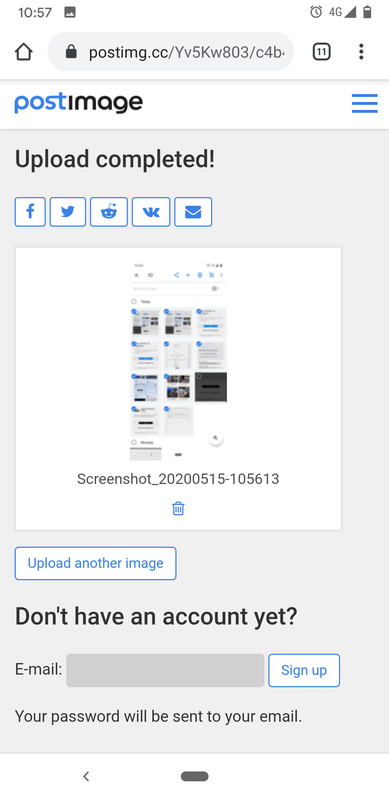
Then you'll get your image or images on the page. Notice that you'll have a 'Share' icon below the image.
![]()
If you don't have a share icon (seems to be the case if you only upload one image) then tap the image and look for a button that says 'Share'
You'll then get a pop-up list of share options. The one we're interested in here is listed as 'Direct Link' and is the second one down.
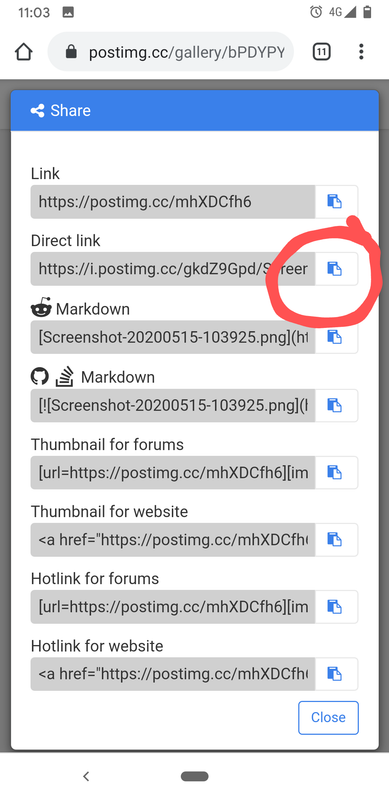
Tap that button. This will copy the address of that image to your clipboard. Once tapped, tap 'close' at the bottom to return to your uploaded images.
Now, go back to the Singletrack forum page... Remember this?
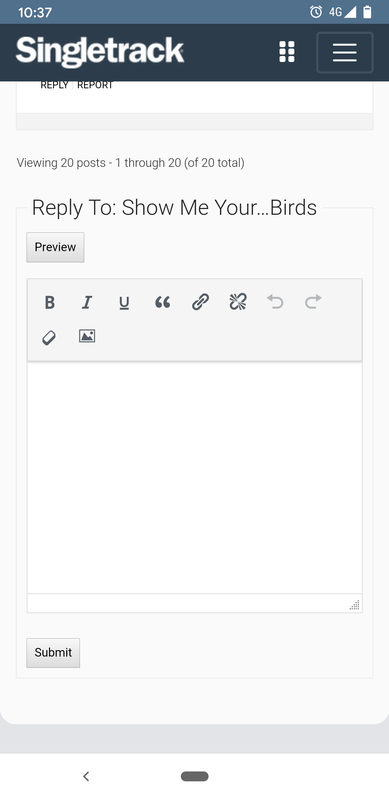
Now, ON MOBILE all you have to do is paste that into the reply box. You will normally see the image appear straight away.
If you are on desktop, then the process is different but also piss easy. Just tap the little icon that looks like a picture, paste that address that was on your clipboard into the little box that appears.
This time you don't see the photo right away but hey, don't be so sad, it'll appear when you hit submit.
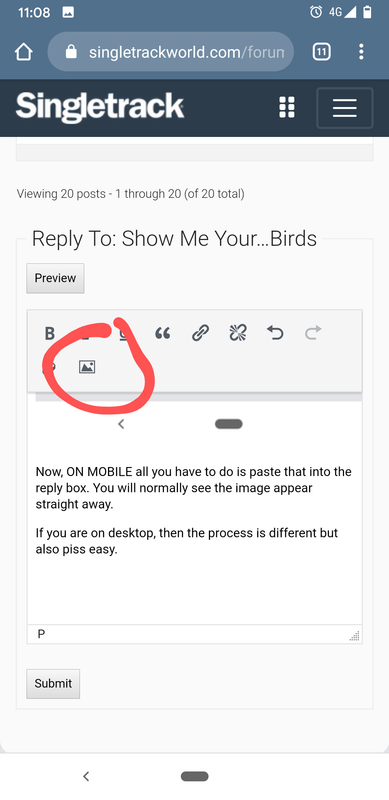
So that is pretty much it.

So that is the process if the image is on your phone or computer. The process for getting an image off the internet is also (usually) quite simple. What you're interested in is the address of the image. This must end in 'jpg'. Sometimes you'll find images that don't. Sometimes you can get around that but it's easier just to use those ones.
Say I Google image search for something. Hedgehogs for example.
I get me hedgehogs and I want that one there on the right.

So, what I do (others might do it differently) is I press and hold that image. That brings up a menu giving me the option to 'open image in another tab'
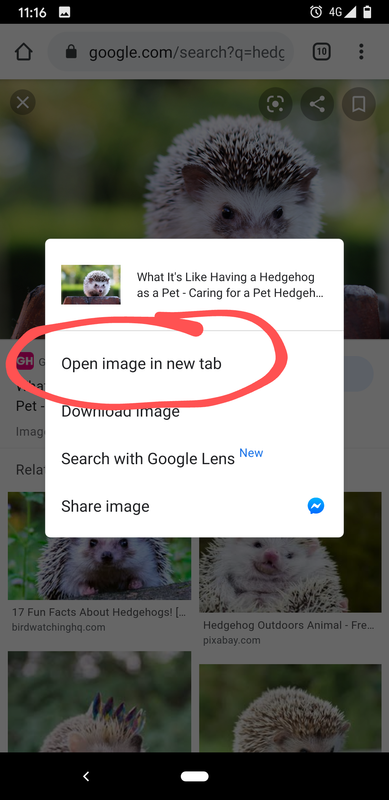
I hit that, then I open that new tab, and then I tap in the address bar at the top.

When you do this, on my Android phone at least, you then have to tap the little edit icon that looks like a crayon.
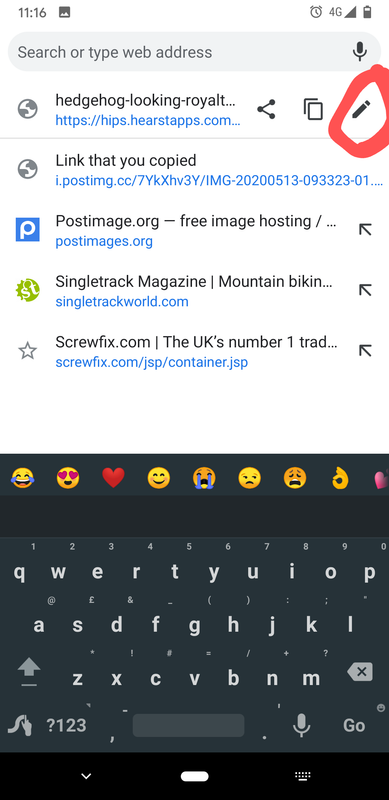
So when you do that, the whole image address is shown. If it ends in jpg, you're good to go. If not, find yourself another hedgehog. Let's assume it does this time.
What you then do is hit the copy icon next to it.
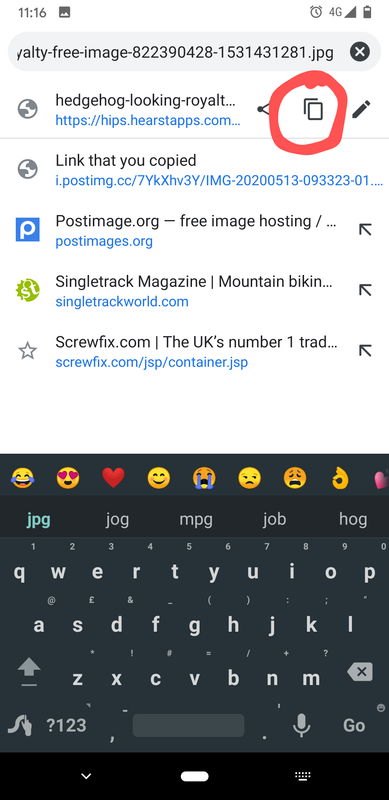
When you've copied that image address, all you gotta do is just like before, back at the singletrack forum reply box, paste it in on mobile, on desktop paste it into the box after tapping the image icon.
Flickr is fairly straightforward too actually but there are a couple of things folks stumble with I think.
Firstly, the image you are trying to share has to be public and secondly, if you're on mobile, then you have to tap 'open in desktop mode'.in your browser menu. Flickr doesn't like mobile for sharing..
Once you're at your image and ready to share do the following.
Here are some of my images.
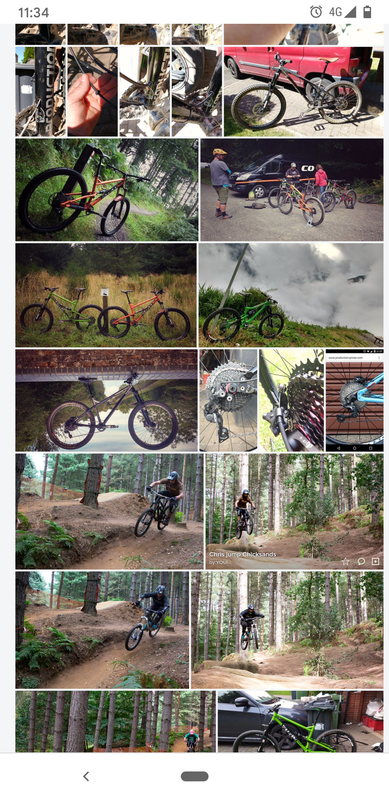
I want that one of the two Cotic Rockets.
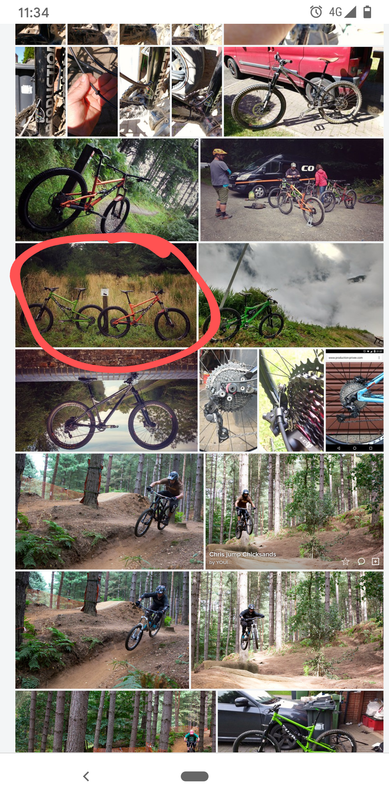
So I tap it to open it.
Then, on the right hand bottom of the image, tap the share icon that looks like an arrow.
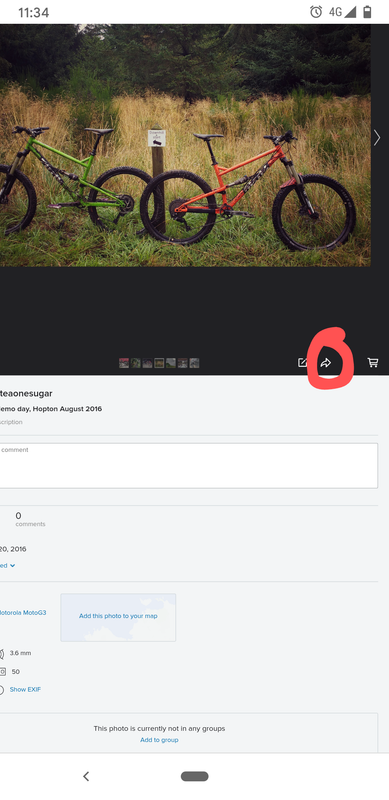
That'll open up a box with some share options in it innit.
What you want is the 'BB code' one.
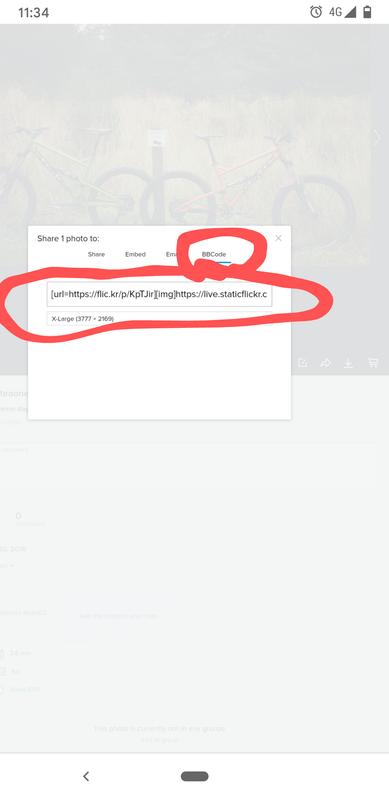
Copy the bbcode below the button, paste that into the singletrack forum reply box. The image will not appear until you hit submit.
Hit submit and yeah.. Bobs your apples.
[url= https://live.staticflickr.com/8634/28493713443_120101f691_c.jp g" target="_blank">https://live.staticflickr.com/8634/28493713443_120101f691_c.jp g"/> [/img][/url][url= https://flic.kr/p/KpTJir ]Cotic demo day, Hopton August 2016[/url] by [url= https://www.flickr.com/photos/79912681@N06/ ]blackteaonesugar[/url], on Flickr
Here's mine
[url= https://i.postimg.cc/9f18zz3h/IMG-20200226-141057.jp g" target="_blank">https://i.postimg.cc/9f18zz3h/IMG-20200226-141057.jp g"/> [/img][/url]
Erm, the OP wanted pics of Birds, not Cotics. 🙂
^^^^ ha! Bugger off! That took me about an hour! 😂
Bit disappointed, thought it was actual birds, with wings n that.
Either way, this is one I saw yesterday on the feeder

Thanks for the above guide - it was more I was having issues with the image hosting sides - but after someone mentioned post image above I went on and did that. Although I used hot links for forums as the share options and used the IMG which seems to have worked 😃
https://i.postimg.cc/wTYDTSKh/IMG-20200505-215142-950.jp g" target="_blank">
https://i.postimg.cc/wTYDTSKh/IMG-20200505-215142-950.jp g"/> [/img][/url]" alt="null" />
Zero 29 in the evening sun.
stevenmenmuir
Member/blockquote>
What I want to know is how the unemployed single mother made $10k per week in quarantine....but without clicking on the click bait link!

Aeris 120. Have had it in LT mode, but currently back on 140/120.
And in less glorious weather...

this is one I saw yesterday on the feeder
That’s a branch!
Best you browse his Insta @olstermtb.... we've both got black MK1.5's...
More pictures of him and his than mine...
His bike makes a brilliant slope-jump bike for me.
https://i.postimg.cc/gj8PZpt5/IMG-20200212-152155-838.jp g" target="_blank">
https://i.postimg.cc/gj8PZpt5/IMG-20200212-152155-838.jp g"/> [/img][/url]" alt="null" />
@zezaskar - standard tune on mine as well. It works really well out of the box (I'm around 77kg), and performs even better with the RRR linkage.
Thanks!
I just bought back my old AM9 and upgrading the shock will be a priority for the build. I weigh about 93kg geared up and using full travel was never an issue with the RS Deluxe and original link when I had it. Still, the low leverage ratio combined with the stock Bomber tube made me wonder if it wouldn't be too harsh
Was a great bike but waay too small for me, never gelled with it. Still got the frame in the garage actually.

@Yetiman, what spring did you settle on? Probably a similar weight with bag etc and thinking I might go lighter (currently on a 400 I think)
I started at 350, but it was a bit firm and I and I didn't need to dial in any LSC so I swapped for a 325.
How do you find the 400 spring?

Looking for one of the Bomber coil shocks but I can't find one in stock at 230x65.
What fork travel are you guys using in your AM9s?

After my 203 f/r upgrade today.
Ah ha. There is no image command on my iPad. I Was trying to use the IMG command. I didn’t realise that isn’t necessary on iPad. Not sure that’s totally intuitive (not to use the IMG command). But now I know. Thanks.
Blimey! Who knew posting up pics of birds was so complex