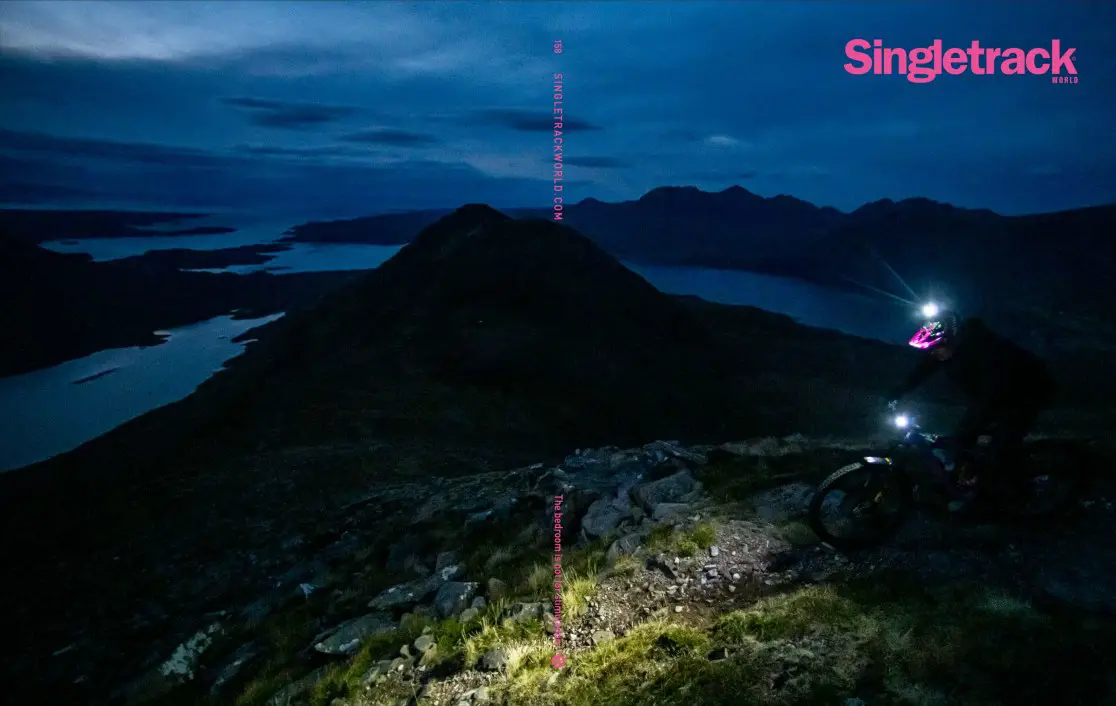Chat Forum
50
Posts
1
Users
0
Reactions
44
Views
Topic starter
its like a mac and linux had a baby and produced an unintuitive offspring.
I managed to get the hang of ubuntu and fedora in a few minutes, little bit longer for a mac
its like microsoft got a mac and went - how can we be like this but without infringing patents ?
so glad my dads and girlfriends laptops are on 7 or id just get moaning !
just setting up my girlfriends mums new windows 8 laptop and trying to explain how it works and even i cant fathom why they have done what they have done..... not fun - office and internet explorer have just ended up as short cuts on the desktop and thats that !
i can see it working better if it was a touch screen , but this is a laptop so its not actually any good
does it ever get any better ?
Posted : 08/03/2013 7:34 pm