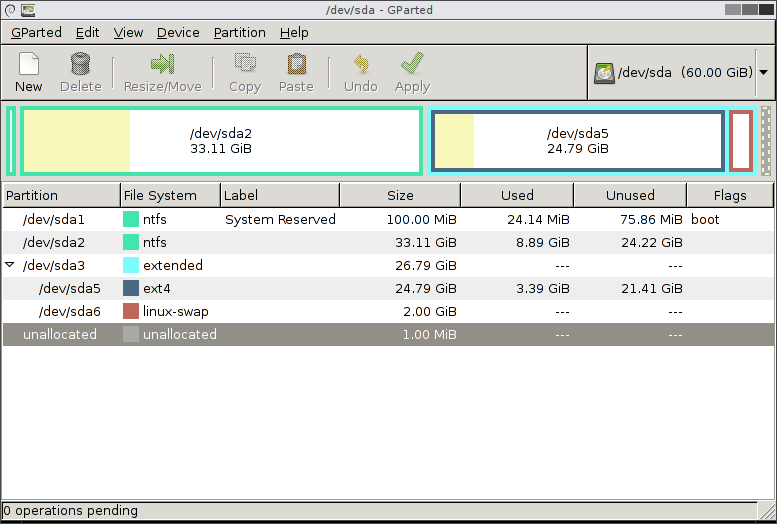- This topic has 21 replies, 10 voices, and was last updated 8 years ago by deadkenny.
-
PC help! Weird issue with booting from SSD, with fairly new Win 7 install
-
NorthwindFull MemberPosted 8 years ago
Singletrack can fix anything!
Short version- I have a fairly new windows 7 install on a Crucial MX100 SSD, which works absolutely fine in isolation. But if I connect any other drive, it fails to enter windows, and goes to a black screen, “BOOTMGR is missing, press ctrl-alt-del to restart”. But removing the HDDs resolves the issue and everything boots normally.
So basically; SSD works fine. Introduce HDD, PC refuses to boot from SSD, tried to boot from non-boot HDD, black screens. Remove HDD, PC boots from SSD.
Obvious things first; I have changed the boot order. I’ve also tried going through the bios screens to manually force a boot from the SSD. Also connected the SSD to sata port 0 and the other drives to later ones (though this was never an issue before, apparently it’s the correct way)
Both hard drives I’ve tried have worked in conjunction with this SSD in the past. As far as I can tell none of the 3 devices have any sort of boot drive jumper. And neither of the 2 HDDs have any windows installs on them, or I think have ever had.
(Barracuda 2tb SD2000DM001 and older Samsung HD752LJ)
In case it’s relevant; the reason for the windows install was an unrecoverable failure of a previous install, which would boot into windows then hang about 10 seconds in.The Samsung wasn’t in the case at the time, it’s my backup drive. All drives seem to detect normally in bios.
There’s an option in the boot order, “windows boot manager (p0 crucial CT512” which is truncated but clearly refers to the SSD. I’ve tried setting first boot asthe boot manager, and as the SSD, neither one bloomin works.
I am completely out of ideas… I’ve done clean installs with these parts before without any issues, and tbf adding hdds isn’t normally complex! Since the last windows install I replaced the processor, from a G3258 to an i7, but that’s the only hardware change. Really not keen to do another windows install right now especially since I don’t know what the issue actually is… If I was to call it, I’d say it’s some sort of BIOS/SSD conflict but it’s all worked before. Very frustrating…
So- any suggestions very gratefully received!
aracerFree MemberPosted 8 years agoHave you tried pressing F12 (it may be something different, but that’s usual) to manually select boot device when starting?
The other thing I’d try is booting from a Linux DVD if you have an optical drive – or failing that from a Linux USB stick. Then see what drives you can see. Just wondering whether adding another drive makes it fail to read from the SSD at all (I have no solutions, just working on diagnosis!)
NorthwindFull MemberPosted 8 years agoThanks! Yeah, I’ve tried the boot menu- the boot order in there agrees with the bios settings, there’s a “force boot” option in there which also doesn’t work.
I have nooooo idea how to linux 😆 But am I right that I could just create a live dvd of some beginner’s distro, Mint seems to get recommended most for the incompetent, and boot from that disc without disturbing the windows install? That sounds simple, and useful…
aracerFree MemberPosted 8 years agoYep, that’s about it, and a useful thing to have – pretty much all Linux distros have a live DVD version which you can boot to try out and will be able to read your disc partitions without affecting anything on the discs. I have a variety in my selection box! Though http://gparted.org/livecd.php is even lighter and sufficient for checking what partitions are being read (personally I now have http://www.easy2boot.com/ on a USB stick with a variety of live images, though that’s probably a bit advanced for somebody who’s never done this before).
scotlandthedaveFree MemberPosted 8 years agoAny system partitions on the HDD? I had this issue where the HDD had a system partition left over and the machine kept trying to boot from it.
Simple option might be to plug in HDD after SSD has booted and mount the disk to examine the partitions etc from windows?
Cheers
IAFull MemberPosted 8 years agoHow are they physically connected? Damaged drive shorting out power/data lines? Drawing too much power? EFI BIOS shenanigans with GPT partitions etc?
Boot a live cd/usb and use gparted to check you can see all the drives, and repartition the HDDs assuming you want to wipe them.
And as above, either use an external caddy to inspect or plug in SATA after boot, it *should* hot plug (insert disclaimer here)
NorthwindFull MemberPosted 8 years agoAh, that’s interesting, didn’t know you can hot plug. Definitely do NOT want to wipe these drives, they’re my main data drive and my backup respectively so… no.
I’ve connected the drives to various combos of power and sata cable and port so I don’t think that can be it… But also, would that fit the symptoms? I can see plenty of issues that would stop these drives from working but that’s not the issue, it’s that the drives stop the other, working drive from working.
Right, that’s a couple of things to try. I’M GOING IN!
NorthwindFull MemberPosted 8 years agoUh huh. Had a look and it is GPT. I guess I told it to do that. No idea if it was GPT previously… (I’ve been saying BIOS but i guess it is actually UEFI… Though, after being told lots of times that they’re 2 different things, I see the UEFI screen has “UEFI BIOS” at the top…
kerbdogFree MemberPosted 8 years agoIt is unlikely anything is broken. Set your controller to AHCI or ACPI if that is what your BIOS supports. Set the SSD to number one in the Hard Disk Drive Priority if your BIOS supports that. Then go to the separate Boot Order Option and make the DVD Drive number one there. Reboot and follow the instructions in the OS set up. It is OK to disconnect your HDD before you install and reconnect later. Just make sure if you do that the reconnected HDD does not knock the SSD to number two in the Hard Disk Drive Priority settings or the PC wont boot as it wont look to the SSD for the OS.
IAFull MemberPosted 8 years agoYour backup drive isn’t a backup if it’s in the same machine.
I hope you have an actual backup. Maybe now’s the time before too much dicking about!
Ok, so are there boot partitions on either HDD? Has either previously been a system drive? If so, probably confused boot loader but I’m not 100% on the best way to fix that (Linux or OSX I’d have more of a clue).
CougarFull MemberPosted 8 years agoI’d be looking closely at the BCD. Grab something like BCDedit and see if there’s a rogue boot option in there. I’m guessing there’s a second OS defined on D:\ which it ignores if that drive isn’t present.
Might be worth disabling Secure Boot in the EFI if that’s present too, at least whilst you’re testing.
NorthwindFull MemberPosted 8 years agoIA – Member
Your backup drive isn’t a backup if it’s in the same machine.
It wasn’t in the same machine- mentioned that though there’s a lot of text so it’d be easily missed. I’ve brought it in as a “known good” test since the other data drive was in the machine when the windows install failed so could be compromised. (though, gut feeling is it’s not tbh). There’s an outside chance that there’s some rogue element that’s killing drives so that’s a risk but it doesn’t seem that likely- still reckon that the drives themselves are fine but there’s some orrible conflict rather than an outright fault. I’ll get into the other posts when I get home, cheers!
(I do have a whole backup backup but it’s a much older image, it’s a last resort)
Annoyingly, I have a whole spare PC, but it has only 1 scsi power connector so I can’t spin up any of the drives in it 😆 Working on that, it’s so annoying to have a perfect test platform you can’t use.
NorthwindFull MemberPosted 8 years agoOK thanks folks… Decided to park this til I get spare PC up and running again as I can use it to test drives in more easily. (and also to frantically google things when I **** up). My dabbling in linux didn’t get very far due to incomprehensible error messages relating to the graphics card 😆
But thanks for hte help so far, I may be back here in a day or two…
tillydogFree MemberPosted 8 years agoSet the SSD to number one in the Hard Disk Drive Priority
That^
You will need to do it from BIOS when all your drives are plugged in.
retro83Free MemberPosted 8 years agoHe’s done that ^.
Download GParted Live CD, boot up from that with both drives in.
When the program starts, have a look what the partition table is like on both drives.
It will give you a screen like this:
You can choose the drive using the popup menu at the top right of the window.
This will help you eliminate IA’s guess (system partition left hanging around).Use your phone to take photos of the partition tables of each and post them up on here if you’re not sure what you’re looking at.
tillydogFree MemberPosted 8 years agoHe’s done that ^.
I don’t think he has – I don’t mean boot order, I mean setting the priority of the drive on the SATA interface (not set by which SATA channel it’s plugged into). SSD drive obviously boots OK if the OS is looking at it. If it is the only drive there is no problem, and the option to set priority might not even appear.
My 2p, anyway.
retro83Free MemberPosted 8 years agotillydog – Member
I don’t think he has – I don’t mean boot order, I mean setting the priority of the drive on the SATA interface (not set by which SATA channel it’s plugged into). SSD drive obviously boots OK if the OS is looking at it. If it is the only drive there is no problem, and the option to set priority might not even appear.
My 2p, anyway.
Oh I see, sorry, I misunderstood.
gofasterstripesFree MemberPosted 8 years agoYour problem is that there is a reference to a Windows [probably] boot manager on the other disks [did you have a Linux install before?] but the Windows bootmanager is corrupt or missing from the location at which it’s stored…or something along that line.
I have run into similar weird things in the past with invisible boot partitions and bootmangers staying on USB sticks after they’ve been used to boot from resulting in them trying to boot the PC they’re plugged into then complaining when the actual OS or Bootmanager isn’t where it thinks it is.
Try gparted then manage the flags for the drives you don’t want to boot from….
WARNING – it’s 100% possible to b0rk your install with gparted, you want the data all backed-up first!
NorthwindFull MemberPosted 8 years agoHi guys, just a quick update and thanks for the help so far- I took a little time out to get the other old PC up and running, as I wanted to test the drives, make sure my data was intact etc and confirmed no bother booting, recognising these drives, accessing data etc. So creating a current backup then back into the fray…
No real progress obviously other than confirming the data drives aren’t dead… But I felt like i’d gone suddenly quiet and that’s not cool considering the amount of assistance.
Also, aside; this old one is the PC I used daily til last August, and it was fine then- old but strong. 6 months with newer kit and now it feels intolerably slow. Yet this new one doesn’t feel fast. I’ve succesfully downgraded “acceptable” to “terrible” and turned “ass kickin new kit” into “acceptable”, yay me.
gofasterstripesFree MemberPosted 8 years agoAppreciated 🙂 bon chance
I’ve succesfully downgraded “acceptable” to “terrible” and turned “ass kickin new kit” into “acceptable”
It could be worse, I’m sure many of us have outright broken something. Years ago I took my rather new Geforce GTS out, cleaned the dust off it without earthing myself and it never worked again.
I was, eeer, angry.
NorthwindFull MemberPosted 8 years agoaaaaand Gparted totally fixed it. Well, I won’t tell you how long I spent trying to get the live dvd to work in Old PC, which has an ancient scis dvd player in that has a “do not use as a boot drive” jumper option. Who even knew that was a thing? But yep, as accurately predicted by several of you, there was an old blank partition on the main drive, which didn’t have any boot ingredients on it but still had the relevant flags. Don’t know why the PC was overriding the boot order, presumably some deeper setting in the bios that I don’t understand… But doesn’t matter now.
The other drive- the backup one- is still causing the same issue and gparted doesn’t show anything weird there, but I don’t really care about that so much, I can work around it.
Oh and for some reason nothing’ll hot swap in this PC. Not a problem, but weird. It was feeling like an episode of House MD for a while, every time I tried to do a new test I’d fail to fix the problem but I’d find some other fresh symptom.
So cheers all! STW really can fix anything.
deadkennyFree MemberPosted 8 years agoIA – Member
Your backup drive isn’t a backup if it’s in the same machine.It’s one level of backup. Covers your if main drive dies. Next step is external backup, then offsite, etc.
Assuming not talking about RAID, as then yes, that’s not a backup, just redundancy.
I have backup to a NAS which itself has a weekly external backup, plus the essential stuff is sent to cloud. Plus a drive image occasionally of my main PC. Gets me quick recovery or roll back of files, can restore the NAS if it dies, can quick restore with the drive image my main PC without faffing reinstalling everything, and then if the house burns down all the important stuff is floating around out there. I’m screwed though if the cloud gets screwed 😉 . Maybe I need to do the old fashioned physical backup offsite somewhere.
The topic ‘PC help! Weird issue with booting from SSD, with fairly new Win 7 install’ is closed to new replies.