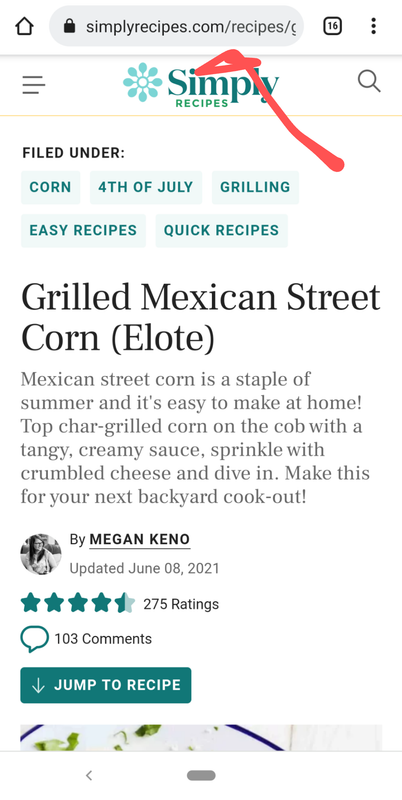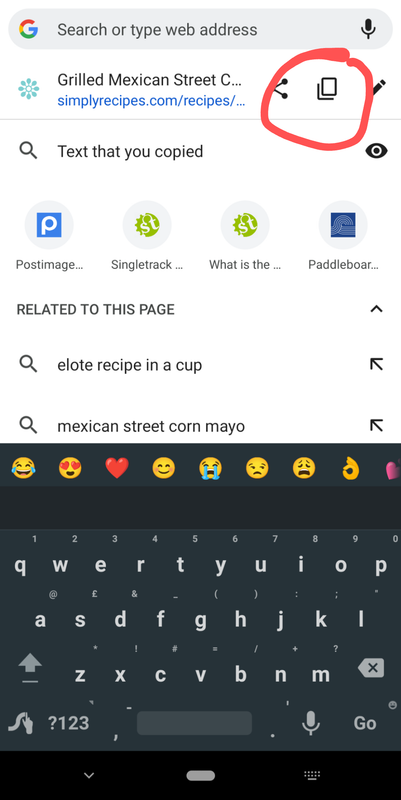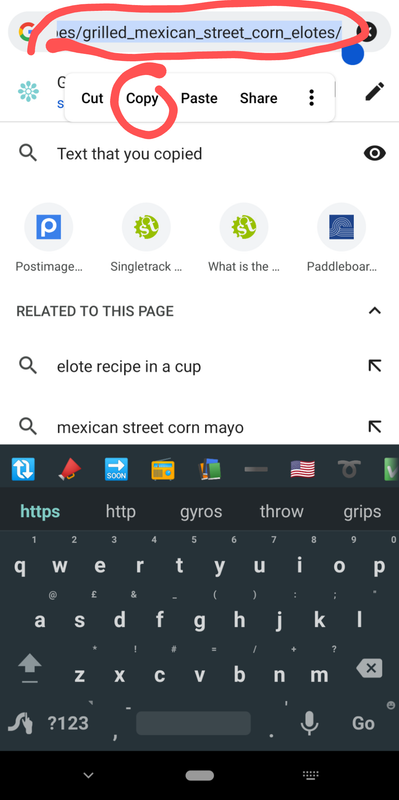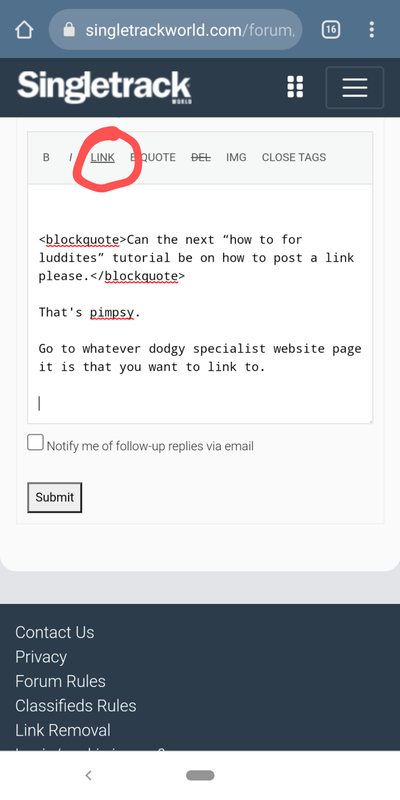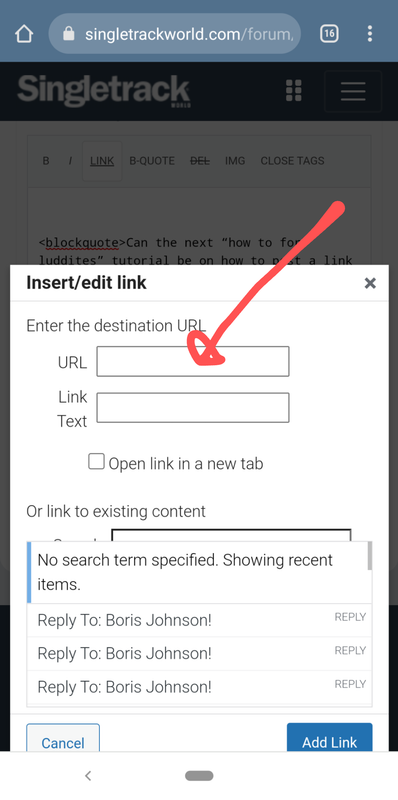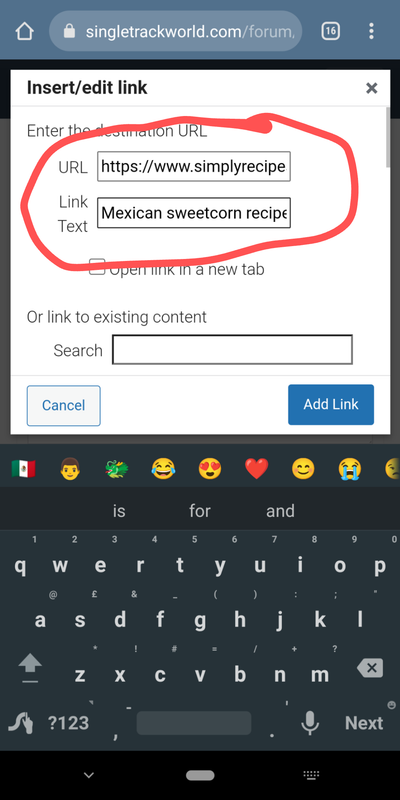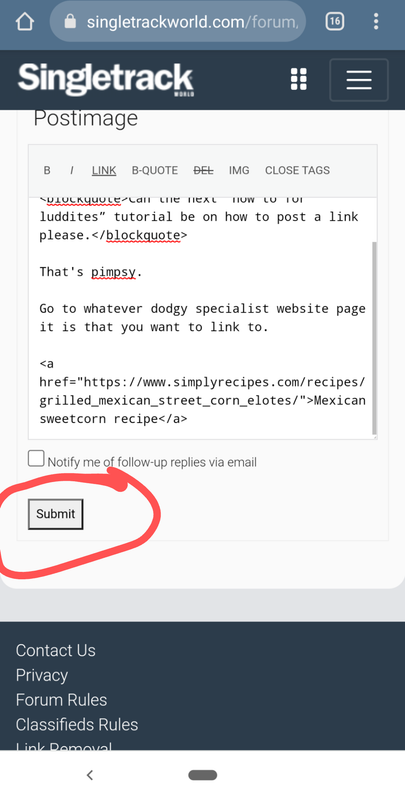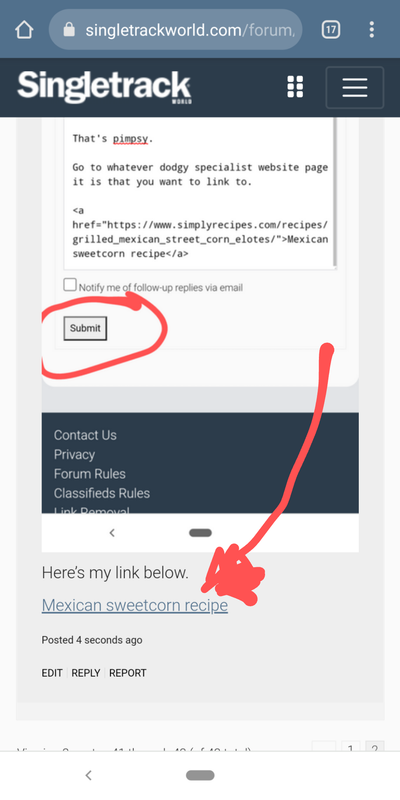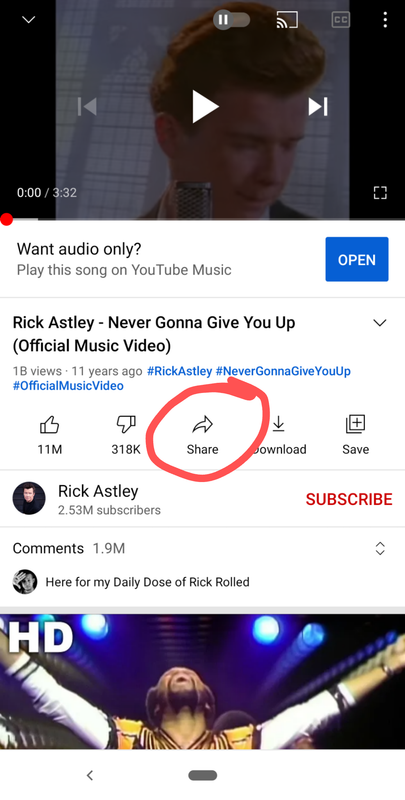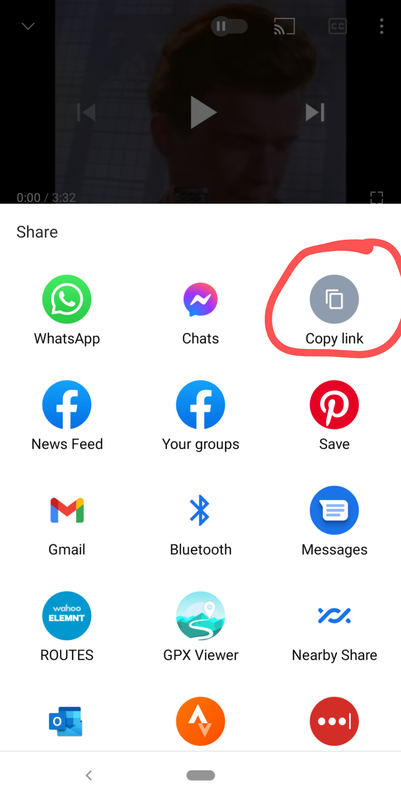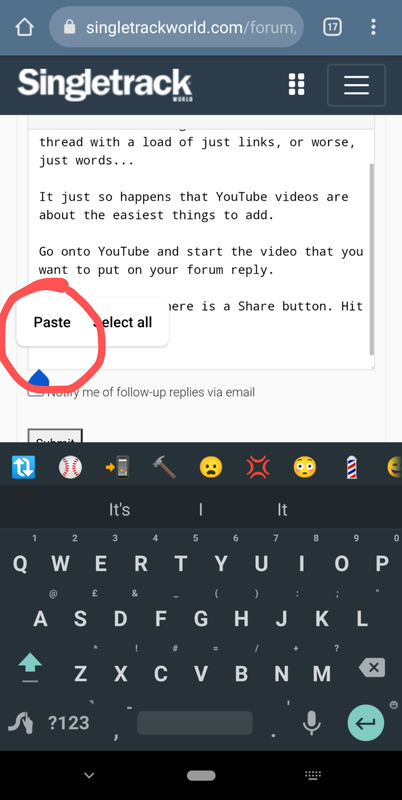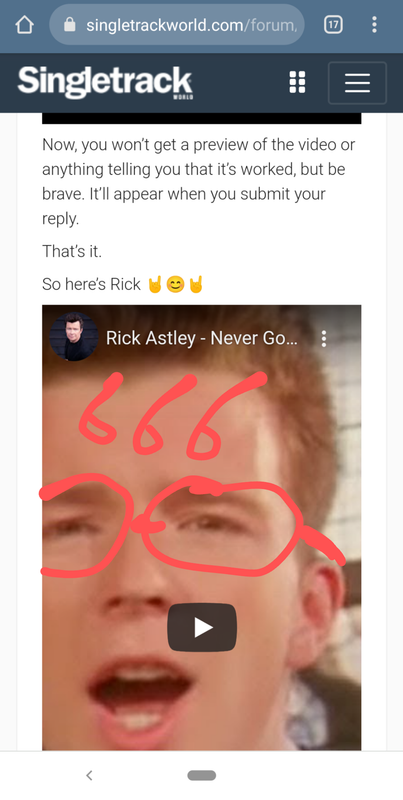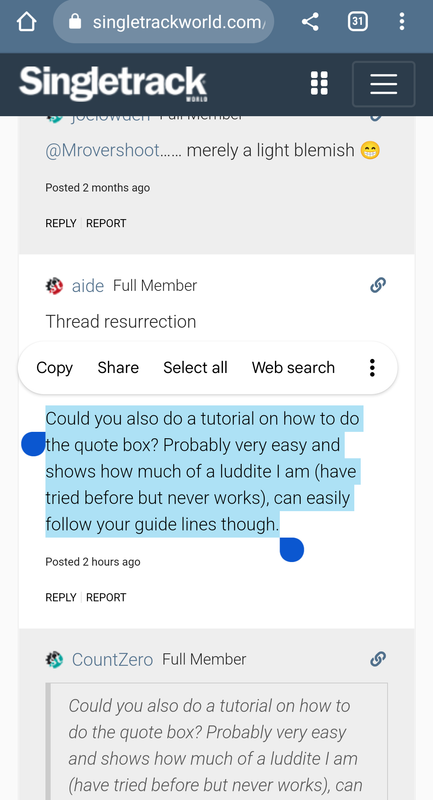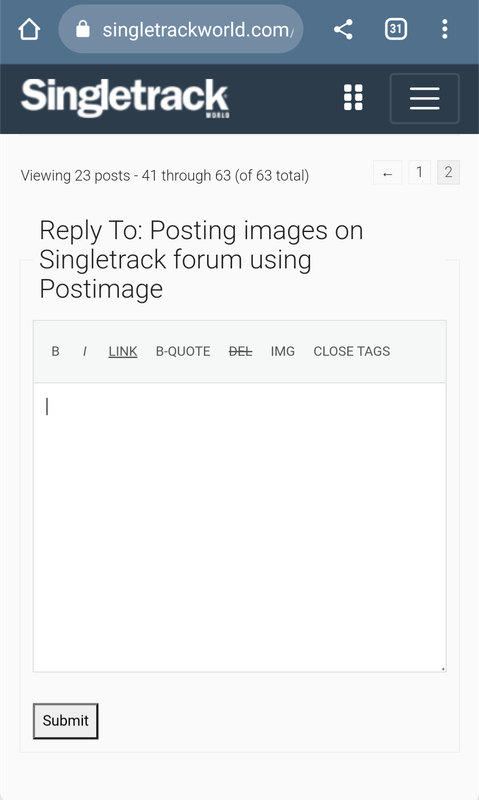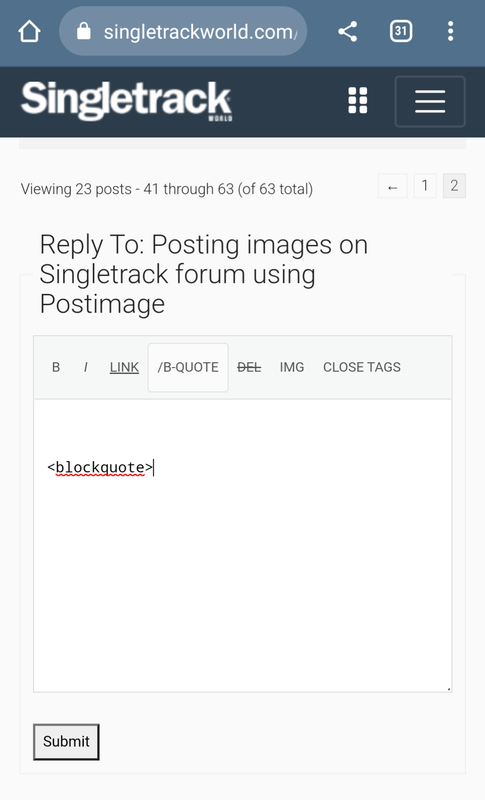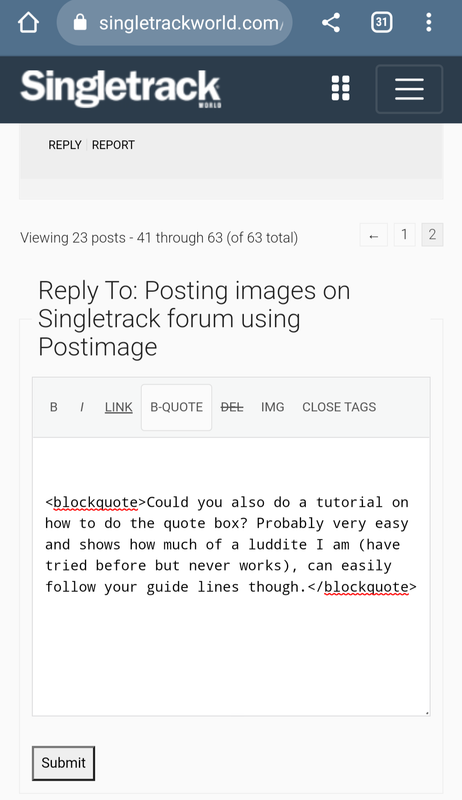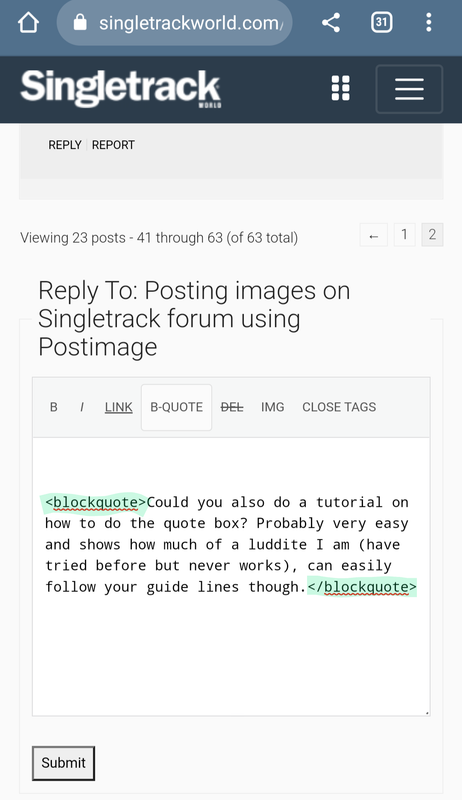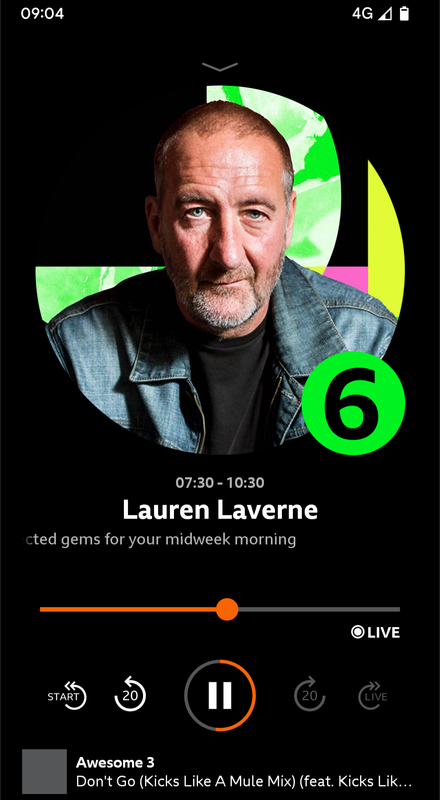- This topic has 73 replies, 29 voices, and was last updated 4 months ago by Cougar.
-
Posting images on Singletrack forum using Postimage
-
CheesybeanZFull MemberPosted 2 years ago
Can the next “how to for luddites” tutorial be on how to post a link please.
kayak23Full MemberPosted 2 years agoCan the next “how to for luddites” tutorial be on how to post a link please.
Sure.
That’s pimpsy when you know how.Let’s get to it! As they say on YouTube.
Go to whatever dodgy specialist website page it is that you want to link to.
Now, I’m using Chrome browser but the process will be similar on other web browsers.
In this case, I want to share a link to a delicious Mexican Sweetcorn recipe.
Notice how you have an address bar at the top of the page. This address is specific to every page you are on.
This is all we need to link to it.On Chrome, all I need to do is tap it and a little menu pops up whereby I can hit the copy icon (two little pages one on top of the other) and the address gets copied to my clipboard on my device.
Each side of that copy icon (on Chrome at least) you have the Share icon and the other side, the Edit icon.If you’re not on Chrome, then usually if you press and hold on that text, it will all highlight, and you’ll get an option to copy it. Do that.
Once you’ve copied the link, head on back to your Singletrack reply box, and notice the text above the box that either says ‘Link’ or is a little icon like a chain link.
Hit that up.You’ll get a box pop-up asking you to enter the ‘URL’ of the image. This is the address that you copied earlier.
Paste that into that box.Underneath that, another box asks you for the link text.
If you do not enter any text here, when you post your reply, the link will appear but it’ll appear as that whole address you pasted in the box. No biggie, it still works as a link but it’s messy, Long-winded and often doesn’t tell people in simple terms what you want them to click on.So, enter a short description in that box of what you’re linking to.
In my case it’s a Mexican Sweetcorn recipe, so that’s what I write.
Hit ‘Add link’ at the bottom and it’ll put everything it needs into the singletrack reply box.
Once you’re done, hit Submit at the bottom and your link should appear in your post.
Here’s my link below.
kayak23Full MemberPosted 2 years agoWhile we’re here, let’s do YouTube videos too. There’s nothing worse than a music thread with a load of just links, or worse, just words…
It just so happens that YouTube videos are about the easiest things to add.
Go onto YouTube and start the video that you want to put on your forum reply.
In this case I am wanting to share a video from the nicest man in pop, Rick Astley, and his relatively unknown song, ‘Never going to give you up’.Under the video there is a Share button. Hit that.
Again, this step will differ slightly depending on your setup and software.
I’m on an android phone, and I’m linking from the YouTube app, rather than playing it off the YouTube website.
Should you be on the website, then I believe the link text or address we want appears at the top of the page in the address bar.So when I click share, I get a load of sharing options pop up.
I want to select ‘Copy to clipboard’Then, this is why it’s so easy. All you have to do now is paste(tap and hold) what you copied into the reply box.
The mistake I think most folks make is they use the Link button above to paste the YouTube link into. This of course posts it as a link, but if you want it to show as the video, just paste that bad boy into the reply text with nothing else.
Now, you won’t get a preview of the video or anything telling you that it’s worked, but be brave. It’ll appear when you submit your reply.
That’s it.
So here’s Rick 🤘😊🤘
nickjbFree MemberPosted 2 years agoCan the next “how to for luddites” tutorial be on how to post a link please.
Sure.
That’s pimpsy when you know how.No need for all that. The forum software takes care of it. Copy the link, paste the link in the reply box. That’s it.
chickenmanFull MemberPosted 2 years agoA google image successfully posted, **** me! I want your babies SL2000!
kayak23Full MemberPosted 2 years agoNo need for all that. The forum software takes care of it. Copy the link, paste the link in the reply box. That’s it.
Sure, but I think the process differs if you are using the so called fancy editor or not. It certainly seems to when doing images.
Plus doing that short process, as I explained means you get the entire link as….the link.
It’s often better to use link text instead so folks know what they’re clicking on for example, or just so it looks better, should you care about that sort of thing.walowizFull MemberPosted 2 years agoNothing to do with the topic. But I’ve had no update emails from this thread – despite subscribing until tonight! Suddenly they are flooding in, with every new post.
Lol its just the difference between subscribe and notify me of follow up replies via email checkbox.
scotroutesFull MemberPosted 2 years agoIf you’re on Windows, there’s now a Postimage App that makes it even easier.
anonoFull MemberPosted 2 years agoSo before I forget this, when posting from Flickr:
Use the desktop site
click the share button (curved arrow)
choose BBCode
choose size of image (large 728 x1048 seems ok)
copy the address
post only the part of the address that starts https and ends jpg into the image link box
Relax
CougarFull MemberPosted 2 years agopost only the part of the address that starts https and ends jpg
TBH, that’s the crux for all sites aside from the ones that go out of their way to prevent hotlinking.
kayak23Full MemberPosted 2 years agoSo before I forget this, when posting from Flickr:
Use the desktop site
click the share button (curved arrow)
choose BBCode
choose size of image (large 728 x1048 seems ok)
copy the address
post only the part of the address that starts https and ends jpg into the image link box
I think with Flickr, it’s all that you say except, you just paste the whole bbcode into the forum text box and that’s it.
Don’t put it in img tags. Just paste it all, hit Submit, and it works.[url=https://flic.kr/p/2mKB7Dc]Untitled[/url] by blackteaonesugar, on Flickr
Edit- yup, that works as above. Just make sure your image is set to public.
aideFull MemberPosted 1 year agoThread resurrection
Could you also do a tutorial on how to do the quote box? Probably very easy and shows how much of a luddite I am (have tried before but never works), can easily follow your guide lines though.
CountZeroFull MemberPosted 1 year agoCould you also do a tutorial on how to do the quote box? Probably very easy and shows how much of a luddite I am (have tried before but never works), can easily follow your guide lines though.
Quotes are easy, just select the text you want to use, copy it, then tap the ❝ button at the top of the text box and paste the selected text after the cursor.
Then tap the return key a couple of times to get the cursor across to the edge of the box and continue typing.
ads678Full MemberPosted 1 year agoQuotes are easy, just select the text you want to use, copy it, then tap the ❝ button at the top of the text box and paste the selected text after the cursor.
If you’re not using the ‘fancy editor’ you won’t see the ” button. You’ll have one that says B-Quote instead.
I just did it by pasting the text I wanted to quote into the reply box, highliting it and clicking the B-Quote button. I prefer the fancy editor though.
CougarFull MemberPosted 1 year agoYou can just type [ quote ] … [ /quote ] (only without the spaces) around text you want to quote also.
kayak23Full MemberPosted 1 year agoCould you also do a tutorial on how to do the quote box? Probably very easy and shows how much of a luddite I am (have tried before but never works), can easily follow your guide lines though.
Highlight the text that you want to quote and copy it.
Click into the reply box
Tap B-Quote button
Paste your text after the quote bracket thing that appears.
Then tap the B-Quote button above again.
When you hit Submit, the text you pasted will be in a quote box.
aideFull MemberPosted 1 year agoHighlight the text that you want to quote and copy it.
Testing…
When you hit Submit, the text you pasted will be in a quote box.
aideFull MemberPosted 1 year agoPaste your text after the quote bracket thing that appears.
Then tap the B-Quote button above again.EDIT, I’ll try later…..
Paste your text after the quote bracket thing that appears.
Then tap the B-Quote button above again.aideFull MemberPosted 1 year agoYou can just type [ quote ] … [ /quote ] (only without the spaces) around text you want to quote also.
EDIT: Thank you @cougar
kayak23Full MemberPosted 1 year agoEDIT, I’ll try later…..
Did you do the exact steps?
You should get the highlighted text as in the photo below before and after whatever text you paste into the box.*Click B-Quote once
*Paste your text after it
*Click B-Quote again
That’s it!oceanskipperFull MemberPosted 1 year agoiOS users can get this REALLY handy shortcut which literally does everything for you. Select photo from phone, click share, select “Upload to Imgur” and it does the rest then copies the link to your clipboard so you can paste it here. It takes seconds!
aideFull MemberPosted 1 year agoDid you do the exact steps?
You should get the highlighted text as in the photo below before and after whatever text you paste into the box.*Click B-Quote once
*Paste your text after it
*Click B-Quote again
That’s it!Yeah, tried it that way kayak, on my phone it does not show the block quote , just advances the typing space a bit (if that makes sense). Was the way I was trying before but thought it was something I was doing wrong, seems it just doesn’t like it on my phone, don’t know why
mudfishFull MemberPosted 1 year agoStrangely I get an empty url
With Hotlink for forums option)
img src=”http://” alt=”” /
Removed the < >And this is the Postimage listed ”direct link”
(Spotted http and https in the forum created link, so removed one)
So that works well (using the forums “IMG” tool.
kayak23Full MemberPosted 1 year agoYeah, just tap ‘Direct Link’ which is usually the 2nd option down.
Tap ‘IMG’ in the Singletrack reply box menu, and paste that link into the box and hit submit.
Lauren has changed a bit.
You must be logged in to reply to this topic.