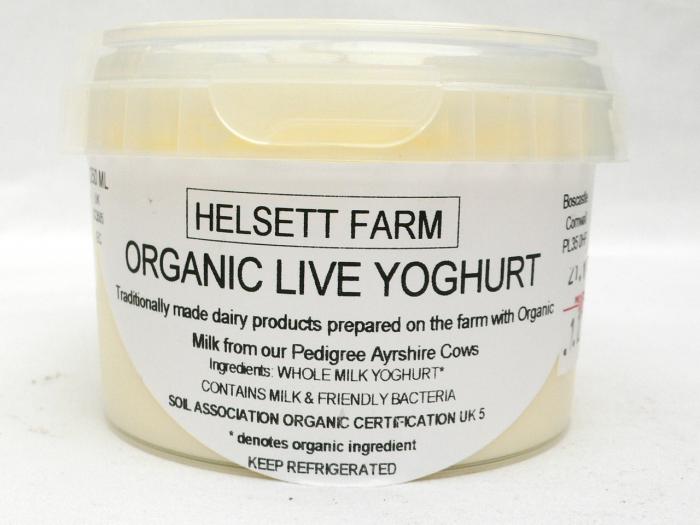- This topic has 31 replies, 13 voices, and was last updated 9 years ago by gofasterstripes.
-
Dead hard drive – help!
-
JonEdwardsFree MemberPosted 9 years ago
My desktop hard drive fell over yesterday (currently posting from laptop). According to the Dell diagnostics, it simply no longer exists.
Now this is the first time in 20+ years that I’ve had any disk trouble at all, so my back up regime has been somewhere between poor and non-existent (doh!). I kinda thought hard dive failure was one of those things that just didn’t happen any more.
Anyway – any bodge solution to get it working long enough to copy the contents off? Currently I can’t even boot the PC up. I’ve heard stories about sticking it in the freezer. Old wives tale or not?
Thanks!
Jon
JamieFree MemberPosted 9 years agoIs it in an enclosure? Might be worth swapping the drive into a different caddy, to see if that works. As it might just be the SATA interface in the existing enclosure that got damaged.
Edit: Hang on. You don’t mean it literally fell over, do you? In which case you’re not talking about an external drive. In which case, ignore the above. 😛
Although, it wouldn’t hurt to mount it externally on the laptop, to see if you get any joy.
wwaswasFull MemberPosted 9 years agoMy 2p.
If you’re not sure what you’re doing stop now.
If you have some idea then take the hard drive out of the current pc and mount it in another as a d/e/f drive and see whether it works in there.
gofasterstripesFree MemberPosted 9 years agoCan you tell us what exactly happened, before the problem, when you noticed there was a problem and what you’ve seen or done since. Also, what if any noises does it make when switched on and how does this compare to the usual noise.
Meanwhile, can you download and install Speedfan to the machine, or was that its boot disc?
CougarFull MemberPosted 9 years agoSigh.
How valuable is your data? Professional data recovery companies like OnTrack will get your data back but don’t expect much change out of a grand.
Various home-brew tactics may yield some success but will almost certainly aggravate the problem if it doesn’t work and you subsequently want to take it to the professionals. So before you do anything else you need to decide whether you definitely need it back whatever the cost or whether it’s not that important and you’re happy to try things that might work or might bugger it up irrevocably.
The freezer trick can work in certain very specific circumstances, but it should be a last ditch “well, it’s buggered anyway so I might as well” attempt to recover it. Before then I’d be looking at Linux live CDs / mounting it as a slave as someone else suggested, tools like Recuva and so forth.
Backups are considerably simpler and cheaper than data recovery.
CougarFull MemberPosted 9 years agoActually, having just re-read your OP, before doing any of that I’d disconnect it all, plug it back in and try it again.
JonEdwardsFree MemberPosted 9 years agoEasy bit first – I have tried uplugging/replugging. That’s about the extent of my IT knowledge…
It’s a Seagate 500Gb SATA drive.
I turned the PC on as normal. Before it got to the log-in screen, I got a message saying there were indexing errors on the C-drive and it was going to fix them, which it then got on with. After that, it then claimed that the drive no longer existed. As that had all the boot info on, it could go no further.
Data? Nothing work related of major note (I work from home using this machine), but all my photos and music are on it. I backed some/all of the photos up onto an external hard drive a week or 2 back (can’t remember if I did “My pictures” or just “my Lightroom pictures” , but I have a feeling that won’t include any of the lightroom processing as that’s just a mask/overlay? Music, I should have most of it on my ipod. It’s all the other stuff, that I have absolutely no idea about…
squirrelkingFree MemberPosted 9 years agoI’ve managed to recover plenty of drives with home brew tactics, usually with a live Ubuntu CD/Flash drive and a lot of patience (it might not boot the first second, third or twentieth time but it usually will at some point.
The behaviour of the drive is important as well, if it’s totally dead then you have an issue, if it’s doing the “click of death” you have hope provided you can get it spun up (see above) and even if you can’t you may still be able to bodge it if you can find an identical HDD controller to swap out. The issue definitely sounds mechanical so after checking all your cables and plugs the next option is brute force.
TBH unless you go and open your drive (absolute last resort and tbh this is where you should stop) you shouldn’t really cause any more damage than already exists.
If you do get it fired up for gods sake get everything you need off of it or just straight up clone it because it may take a lot of trying to get it going again.
ddayFull MemberPosted 9 years agoThe HDD in you PC is the same as all those external backup drives you see around. It can be removed, plugged into a caddy, and accessed as you would a USB drive. Sounds like the boot sectors gone awry, but you may well be able to browse the data.
That said, I agree with wwaswas, if this sounds greek, don’t do anything, and take to a pro!
squirrelkingFree MemberPosted 9 years agoHmm, sounds like it’s corrupted, easy fix tbh so I’d start by getting a live distro sorted and take it from there. All your data should still be there.
What other stuff do you need or think you need? If you’re concerned about the OS or programs then forget them, they’ll be toast anyway and you’ll be better off with a clean install. If you have stuff downloaded that can easily be redone with fresh copies, if random crap that you can afford to maybe lose have a go and learn something, odds on most if not all will be recoverable anyway.
CougarFull MemberPosted 9 years agoI’d definitely take the ‘slave drive’ route then, caddy or USB <-> SATA cable to your laptop. See what Recuva can see. I use something like this:
http://www.amazon.co.uk/Bipra-SATA-Adapter-Power-Drive/dp/B001A5SK56/
… though I do have cause to do this semi-regularly with different drives so need something universal.
Without knowing exactly what it’s doing, I’d suggest taking the Dell Diagnostics result with a pinch of salt.
JamieFree MemberPosted 9 years agoI’d start by getting a live distro sorted
I think we just lost the OP…
gofasterstripesFree MemberPosted 9 years agoI’d start by getting a live distro sorted
I think we just lost the OP…Hint – it’s not:
molgripsFree MemberPosted 9 years agoI remember driving up to the Lakes one Friday evening after work with an accident on the M6 – that was dead hard.
JonEdwardsFree MemberPosted 9 years agoI think we just lost the OP…
Live distro means something like this to me…
I can certainly take it out, bung it in the SOs PC, and see if we can get anything that way. It’s not making any clicky noises (how loud should they be?) that I’ve been aware of… Corrupted sounds possible, given the indexing thing it went through. Could it have simply refiled bits where the PC itself doesn’t know where to look?
wwaswasFull MemberPosted 9 years agoCould it have simply refiled bits where the PC itself doesn’t know where to look?
stop now would be my advice.
JonEdwardsFree MemberPosted 9 years agoLOL…
I’m fine with the mechanics of physically moving drives around – plugging and unplugging things is a large part of what I do for a living. I’m also pretty sure I can remember how to find/use the disk manager to rename drives if it does work, and then it should simply be a question of copying the relevant files from my profile?
squirrelkingFree MemberPosted 9 years agoStarting to agree…
No, you’ll have no ownership rights if they’re in your doc folder which requires either faffing about to claim them or booting from a live linux distro since they don’t care about Windows “protection” (live means it’s on CD but can be booted meaning you can use your own computer).
stumpy01Full MemberPosted 9 years agoThis happened to my OH’s laptop HDD. I got a copy of puppy linux, which from memory, booted from the DVD drive. I could then see the hard drive no bother and just copied all the necessary files to a USB drive before replacing the drive.
You could probably do the same thing a bit more easily by removing the drive and sticking it in a caddy, so it is recognised as a ‘storage device’. Then get everything off it quick.
ioloFree MemberPosted 9 years agoThis thread has inspired me to go to the PC shop down the road and buy an external drive. I’ve never back up my iMac and time machine is running as we speak. It says it will be ready in about 5 hours.
JonEdwardsFree MemberPosted 9 years agoYou could probably do the same thing a bit more easily by removing the drive and sticking it in a caddy, so it is recognised as a ‘storage device’. Then get everything off it quick.
How is this different from sticking it into a different PC as an additional HDD. I have another PC, I don’t have a caddy…
(Telling me I don’t know stuff is fine, but rather than just patronising me gently, teach me. That way I learn!) 🙂
squirrelkingFree MemberPosted 9 years agoJon – no different, the caddy and live CD just means you can use your own tower without disconnecting anything.
If you want to learn – great!
I’m not sure how ownership rights work in whatever version of Windows you have but in XP it was a PITA job (unless you had Pro) of booting in safe mode and playing with things. My recommendation for pure ease of use is downloading a copy of Ubuntu from here:
http://www.ubuntu.com/download/desktop
In that link you can choose which version you would like, either 32 or 64bit should be fine if your computer is modern but if you want a purely maintenance copy I’d recommend 32 bit as it will work on anything (meaning you can use it to fix other computers in future if need be).
That link will also tell you how to create a bootable copy on DVD or flash drive.
Once you have done that then it’s a case of flashing up your computer, hitting F12 (Cougar?), tell it to boot from the optical drive or removable disk, tell it to run as a live copy (don’t install) and then you’re good to go.
Once you have done all that you will hopefully be able to navigate to your hard drive and copy the files over, someone else will need to do that bit as I haven’t used Unbuntu for a while and the interface is different now but it’s pretty similar to windows on the surface.
CougarFull MemberPosted 9 years agoHow is this different from sticking it into a different PC as an additional HDD.
One requires a hitherto unmentioned different PC, the other will work with the laptop you told us you had. The net result will be the same for most practical purposes.
jambalayaFree MemberPosted 9 years agoIts very possible you can save the data even if you cannot boot from the disk. I’ve had this happen a couple of times (and recovered by putting the disk inside another machine). This is where the external caddy is good as you can connect the disk to a computer (your laptop) that you can boot from. As others have posted if this doesn’t work you are into specialist software. If you can get some life out of it transfer off what you can in priority order as it’s not unusual for it to fail again / worse.
As for disk failures yes they still happen as new technology comes out its not uncommon for some to fail after 12 months. IME pretty much all hard-drives will fail at some point. They are a mix of mechanical and electrical trickery.
JonEdwardsFree MemberPosted 9 years agoOK, an update.
I plugged the HDD into my other half’s PC. Spun up fine (I could feel it), unfortunately the PC wouldn’t boot…
So closed down and restarted with the power cable to my HDD unplugged, then once it was booted plugged it back in again. Spun up, then started clicking, maybe once every 2.5 secs for about 20 secs before going silent. I guess this is the death click?
Tried this twice (didn’t want to try more as I’m guessing each click is data getting trashed), but no joy. Didn’t appear in the disk manager either.
Further ideas?
Thanks!
stumpy01Full MemberPosted 9 years agoWhat….so the pc boots fine without your borked hdd in, but when you put your one in (as a second drive, presumably) the pc won’t boot?
The BIOS will be set to look for boot devices in a certain order – so if there are two drives installed it will know which one to load Windows from. Perhaps the hdd you are putting in is higher up the pecking order than the usual hdd, so it isn’t booting correctly? You could go into the BIOS and check, if you are confident with that kind of thing.I am not sure whether hdd’s are hot pluggable, so booting the pc and then plugging the drive in as you say you have done may not be the best plan. It’s ok to do this with a caddy, as it operates through the USB and is seen as an external storage device.
I’d still be trying the caddy approach or put it back in the original computer and try the operating system from a usb drive as mentioned several times above.
I did it to my wife’s laptop having never done it before and it was pretty straightforward.CougarFull MemberPosted 9 years agoI am not sure whether hdd’s are hot pluggable
SATA drives are hot-pluggable by design. The old IDE (“PATA”, ugh) drives are not and unplugging a 40-way cable whilst live stands a high chance of blowing the controller.
unfortunately the PC wouldn’t boot…
What do you mean by this? Symptoms? Would it not power up at all, did you get an error message, something else?
richmarsFull MemberPosted 9 years agoI wouldn’t be plugging something dead (reason unknown) into a working pc without going via (in this case) a USB caddy. You could (unlikely I know) end up with two dead pc’s.
richmarsFull MemberPosted 9 years agoIf the ‘cobblers’ refers to what I said, I say cobblers to your cobblers.
smurfly13Free MemberPosted 9 years agoMaybe too late but if it’s dead then this worked for me.
Tap it firmly on the top when it’s clicking (not really advisable but makes the reader jump into life sometimes)
If windows won’t read it then can recommend a piece of Software called Captain Nemo… Very strange name!
I had a drive die on a NAS box a couple of months ago and I did just this and lost nothing! Drive was beyond repair though and could afford to risk losing everything with the hammer approach (well finger tap!)
The topic ‘Dead hard drive – help!’ is closed to new replies.